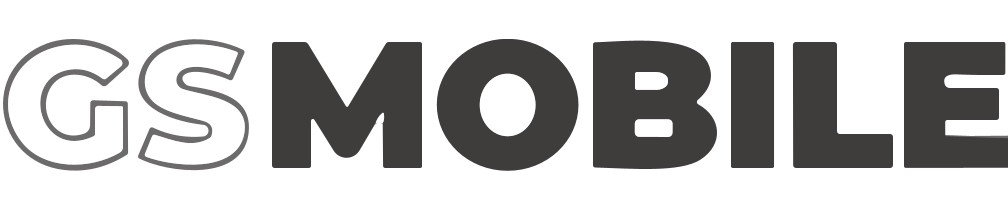PREPARATION:
- Valid passport or residence card (在留カード)
- Compatible devices: International edition smartphones, unlocked carrier phones. Or a Docomo's sim-lock version smartphone (which only Docomo sims can use)
NOTE: If your device is AU or Softbank locked, you will need to unlock your device or upgrade it to the international version. Please go to the carrier's stores to have your phone unlocked/upgraded to the international version in order to use our SIM. Please note that dual SIM (using 2 sims on 1 device) is not supported with FLEX MOBILE.
PROCESS TO APPLY
STEP 1.1: PLAN SELECTION
- Go to our Home Page DATA
- Then click on the APPLY NOW button to access the Application Form
- After clicking, the screen will be redirected to the online application form below.
- In this section, please note that you should consider the right type of Sim with your desire.
- The plan on the LEFT side row has only the 4G Data + SMS number, which means you can use fast 4G Internet + send or receive SMS but cannot make or receive calls.
- The plan on the RIGHT side row has both Data, SMS texting, and Voice call functions. You can access fast 4G Internet as well as make and receive calls.
If you choose [ Data + SMS + Voice call (050 phone number) ] plan: Your SIM will make calls with 050 IP phone - through Cloud Softphone application will bring the cheapest calling fee even if it is domestic call or an international call. So it is necessary to have an internet connection to make the calling function works.
→ Your SIM will have 2 separate mobile numbers: one SMS number starts with 070/080/090, and one Call number starts with 050 (need to install Cloud Softphone app)
STEP 1.2: ACCOUNT REGISTRATION FOR MYPAGE ※There is currently no My Page system.
- Next, you proceed to input a valid email and create a password for the FLEX MOBILE user account.
NOTE: Each email corresponds to a user ID, so you need to enter a real e-mail address to receive important contract information about costs, as well as make modifications of personal information during the time of using the service. Cannot use one email twice. - When you have completed the 2 fields, please click the red box [I agree with the above and register my account] to proceed to Step 2
STEP 2: INPUT REGISTRATION DETAILS
- At this step, you need to input the personal information required to create a service contract.
- On the last input line [Passport Number], you can enter [Residence Card Number] (在留カード番号) if the verification document you provide to register is a Residence Card (this number includes 12 characters. printed in the top right corner at the front of the card).
STEP 3: REGISTER YOUR SHIPPING ADDRESS
- Select [Input your address] and input the required information follow the registered address on your Residence Card:
| 1. Prefecture | Exp:- Tokyo-to- Saitama-ken- Kyoto-fu |
| 2. City, Ward | Exp:- Toshima City, Minami Otsuka- Saitama City, Minami Ward, Uchiya - Kyoto City, Shimogyo ward, Chudoji Awatacho |
| 3. Ban-chome number (Numbers that locate your living area block) | Exp: 1Chome-2-3/93番 |
| 4. Building name/Nameplate of home's postal box | Exp:- Building name: Kyoto Research Park Building - Nameplate of home's postal box: Suzuki |
| 5. Room number (if any) | Exp: 102/Room 102 |
- If you do not know the postal number, you can use the Google Map tool to look up the postal number from the address as shown below.
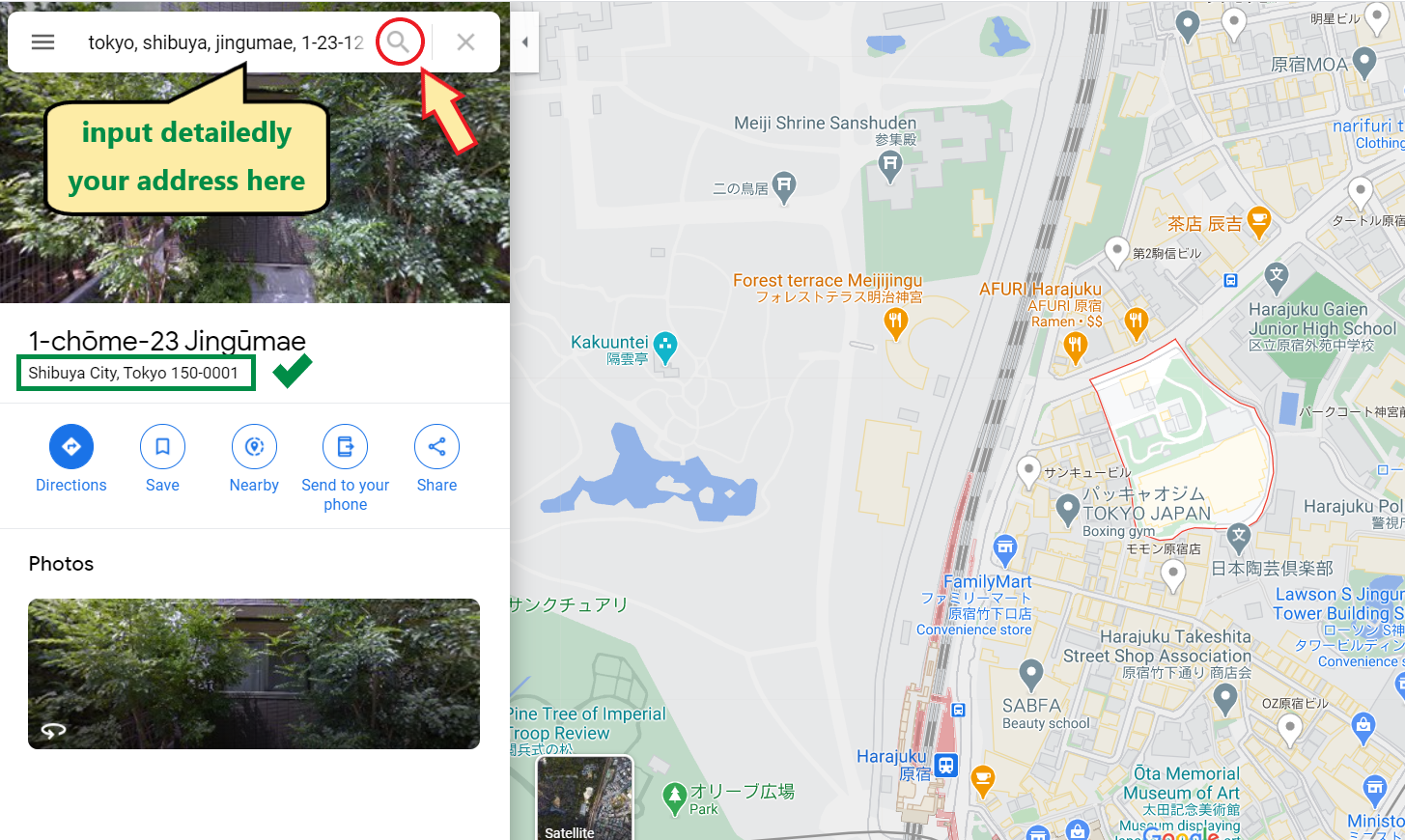
- Input the address in the search box, after clicking on the "magnifying glass" symbol the results will be displayed below the information box below. Postage numbers are 7 digits, separated by a hyphen.
NOTE: Addresses need to be entered accurately and in detail. Since this will be the address we send the SIM to, if there is a move or missing address result in the SIM lost, you will be solely responsible. - After successfully inputting the address, please select your preferred Delivery Time and go to the next step.
STEP 4: UPLOAD THE IDENTITY VERIFICATION DOCUMENTS
- For photos of identity verification documents, you can choose to upload your photo of『Residence Card (front)』and『Residence Card (back)』 by clicking on the [Choose File] box.
- NOTE:
- 『Residence Card』 valid for more than 30 days.
- The personal information on the『Residence Card 』must match the『 Customer Information 』entered in the application form.
- Uploaded images must display the entire image page, must not be angled cut, blurred, light-reflection, or otherwise corrected.
STEP 4: UPLOAD THE IDENTITY VERIFICATION DOCUMENTS
- For photos of identity verification documents, you can choose to upload your photo of『Passport』 first-page or front side of『Residence Card』 by clicking on the [Choose File] box.
- NOTE: Uploaded『Passport』photo is required to be the front page, containing your information and portrait (not your visa page).
STEP 5: SELECT PAYMENT METHOD
- Payment Method:『Convenience Store Payment』
- Reasons:
- Many of us do not have a credit card or bank account.
- Convenient stores are available everywhere in Japan.
- It is cash-based so you will be able to manage personal finance better.
- Reasons:
- After completing the online application form, you can make the initial payment transaction at Family Mart, Lawson, and Ministop nationwide 24-hour convenience stores by a special payment code called: "Smart Pit Number"
(Currently, payment at 7-Eleven is not supported yet. Please notice.)
STEP 6: CONFIRM CUSTOMER INFORMATION
- Please check to see whether all the information you provided is correct.
If not, CLICK on this item to edit properly.- [Return to Enter Information]
- [Return to Plan Selection]
- After confirming that all information is correct, please scroll down to the bottom of the page and read the [Important Notice before Usage] and [Contract details] carefully until the end.
All the important info regarding monthly fee calculation, internet connection, contract termination, etc is written clearly in this path. Please make sure that you understood and agreed with our service Terms before applying. - Check on the "I agree with this contract" box then click on the [Apply] button to complete the online contract setting using FLEX MOBILE service.
STEP 7: CONFIRM YOUR SMART PIT CODE AND PROCEED TO INITIAL PAYMENT
- After completing six steps of online contract registration, you will receive an email notification confirming initial registration information and will be redirected to the MYPAGE screen (for FLEX MOBILE users) as below.
- On this page, please confirm your Payment Details, Due date, and Smart Pit No.
- Please take a screenshot or note this number.
- Once you have noted the Smart Pit number, click on the box [DETAIL OF PAYMENT METHOD] to be directed to the Payment Method at FLEX MOBILE official website. ➡ In preparation
- If you have not paid by the due date, the invoice will be expired and the Smart Pit code cannot be found anymore. In this case, please inbox for FLEX MOBILE Fanpage for supports. ➡ In preparation
This is a page with instructions on how to make a convenience store payment. Scroll down, follow the instructions with the Smart Pit number, you can complete the first payment for FLEX MOBILE.
CONFIRM YOUR ONLINE APPLICATION AND PROCEED TO DELIVER
- Once we have confirmed that you have completed making the initial payment, uploaded a photo of your Identity Document as well as a valid shipping address in the online application form successfully, the SIM package will be delivered to your address within 2 days at the shortest by Yamato Transport. You can use it immediately after performing installations written on the instruction sheet!
- If you have any difficulties, you can find answers from the FAQ menu on our official website or request support via FLEX MOBILE's FB.If you are logged out in the middle of the registration processing, you can log in again by accessingMYPAGE: ➡ In preparation
- Login ID: the email address you have registered
- Password: password for your login ID
Thank you very much for selecting our service!Hope more foreign customers will come to the FLEX MOBILE family!